All students are allowed to visit the Office of Diversity and Inclusion in the Rhatigan Student Center Room 208 for printing purposes. You are allowed to print 10 free copies (front only) per day.
Additionally, printing, copying, and scanning is available to students in all open student labs, in Ablah Library and at WSU West. Other labs may allow student use, but you will need to check with the department directly for inquiries.
Labs are available for specific students. Click here for location and hours.
- Ahlberg Hall Rooms 100A and 114 (Health Professions students)
- Chemistry Library, McKinley Hall first floor
- Clinton Hall Room 212 (Business students)
- Corbin Education Center (Education students)
- Elliott Hall Rooms 102 and 218
- Experiential Engineering Building Rooms 204 and 209 (Engineering students)
- Music Library, Jardine Hall Room 313
- Shocker Hall (Honors College students)
For a list of some student labs and hours of operation, click here.
You will be able to print to a computer on campus where printing is available using a process called PaperCut. Please visit papercut.wichita.edu and log in using your myWSU ID and password.
(Image of WSU login page)
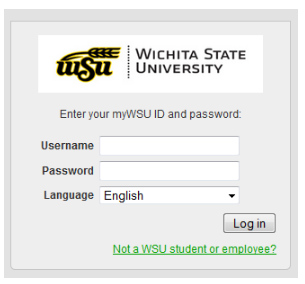
After you log in, you will see a small pop up box that will show you your current balance for your PaperCut account.
(Image of PaperCut account information)
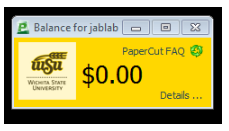
Many locations on campus have an image set as their background on the computer telling the cost of printing and information on how to manage your printing balance.
(Image of printing costs)
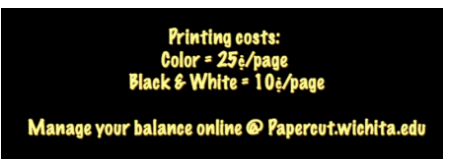
How to add money to your account
You may add money to your account with debit card, credit card or cash. To add money to your PaperCut account using cash, please go to the Information Desk located in Ablah Library. To use a debit or credit card, please follow these steps:
1. On the left navigation bar, please select Add Credit
(Image of PaperCut Account, Add Credit)
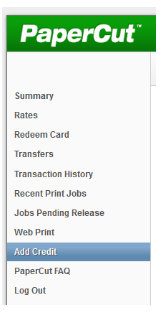
You will be taken to a screen where you will see your current balance as well as an option for how much money you would like to add to your account.
2. Select the amount you wish to add and click the button Add Value
(Image of add credit using TouchNet uPay)
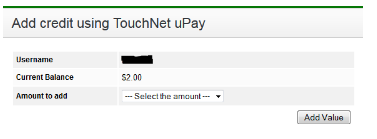
3. Enter your credit or debit card information. Please note, there are no refunds available for PaperCut transactions.
(Image of credit or debit card information page)
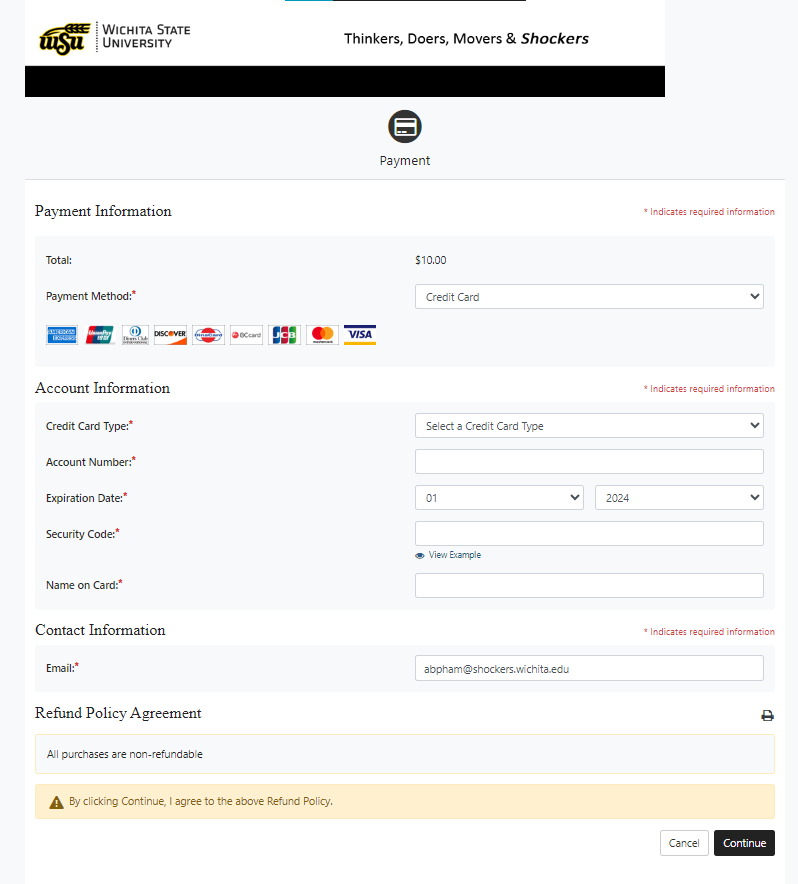
Balance Transfer
Unfortunately, balances held on your Shocker Card for printing cannot be transferred to PaperCut. If you have money stored directly on your Shocker Card, you can come to the Shocker Card Center (RSC 105) to request a refund. Refunds under $10 will be refunded in cash; refunds over $10 will be issued as a check.