You can give others (parents, employers, etc.) the ability to access your account information. In compliance with the Family Educational Rights and Privacy Act of 1974 (FERPA), your student financial records may not be shared with a third party without your written consent. Adding an authorized user is your written consent that an individual may view your account information and make payments on your behalf. Please note that authorized users DO NOT have access to your stored payment methods, academic records, or other personal information.
Authorized Users can check account balance, make payment(s), set up a payment plan for current semester tuition and course related fees and view 1098-T. A refund profile can also be set up for direct deposit of Parent PLUS refunds. Authorized Users could also be set up for customers who receive billings and do not have an existing student account and who are wanting to pay online.
To set up an authorized user via your Student Account Suite, please follow the instructions below.
- Log into your myWSU portal
- Go to the myFinances tab
- Click on Student Account Suite (found in the middle section in the Accounts Receivable Links box)
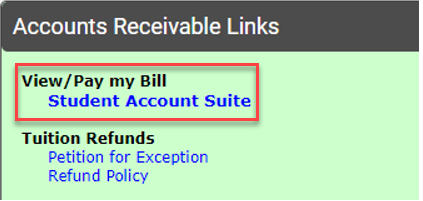
- Click on Authorized Users
- Click on Add Authorized User
- Enter the authorized user's email address
- Select Yes or No if you would like to have authorized user view billing statement and account activity
- Select Yes or No if you would like to have authorized user view 1098-T statement
- Select Yes or No if you would like to have authorized user view payment history and account activity
- Click Continue
- Read and check the I Agree box
- Click Continue
If you are already an authorized user, go to our Information for Current and Prospective Students to view a bill and/or make a payment. Click on the Parents/Authorized Users - Make a Payment link.
Note: If an authorized user is locked out or loses authorization, please inform the authorized user to wait 24 hours. For immediate action, inform the authorized user to have their student delete the authorized user that is locked and recreate them using the steps above.
Note: Depending on the communication preferences that you have set, you may receive an email and/or text notification of your action(s).
Note: With a focus on services, the Student Account Suite is mobile friendly. Content may be displayed differently when using a mobile device compared to desktop (computer) view.