Update direct deposit
If you would like to change which account is linked to direct deposit, please follow the steps below to delete your current direct deposit and replace it with a new direct deposit:
- Log into your myWSU portal
- Go to the myFinances tab
- Click on Student Account Suite (found in the middle section in the Accounts Receivable Links box)
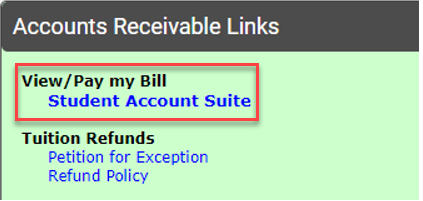
- Go to the Refunds tab
- Click on box located on the right within the Current Refund Method box, select Remove
- Select Set up Account
- Enter the passcode sent to you by email, text, or Google Authenticator app for Two-Step Verification and click Verify.
- Select one of the following:
a. Existing account
b. Set up a new account
- Click Continue (If Existing account was selected, click Continue. If Set up a new account was selected, click Continue and proceed to Step 10)
- Enter the information of the account you would like to use (Account type, Routing number, Account number and name on the account) and enter a nickname in the Save payment method as: box.
- Clicking box of Set as your preferred payment method allows for expediting a payment.
- Click Continue
- Check the box next to I agree
Please note that when you click I agree, you are authorizing the selected bank account to be set up as an optional payment method in addition to a refund account.
- Click Continue
Note: If you experience problems setting up a refund account, this may be the result of having a saved payment method with the same nickname. For your safety, you may receive an email and/or text message notification when changes are made to your profile information or refund account information. If you have not set up your profile with two-step verification previously, you will be required to do this under Security Settings before making changes to your refund information.