By setting up direct deposit, you are authorizing Wichita State University to deposit excess financial aid or refunds (if available) into the bank account you have selected. You are also verifying that the information you have entered for your bank account is accurate. For your security, only the last 4 digits of your bank account number will be displayed under the Refunds tab. If you feel you might have entered your bank account number incorrectly, please delete and re-enter. You may only have one direct deposit account active at a time.
Set up direct deposit for first time
- Log into your myWSU portal
- Go to the myFinances tab
- Click on Student Account Suite (found in the middle section in the Accounts Receivable Links box)
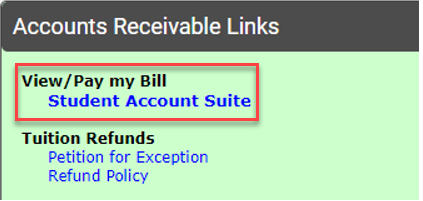
- Go to the Refunds tab
- If you have not enrolled in Two-Step Verification, click on button Enroll in Two-Step Verification. This will automatically take you to a Security Settings tab. Click to select the method by which you would like to receive passcodes and enter the appropriate information. (If you have already set up Two-Step Verification, this will not appear. Instead a passcode is then sent to you via your Two-Step Verification preference, enter passcode, click Verify. Proceed with the steps to set up account by clicking Set Up a New Account, and proceed to Step 8).
- Click on the Payment Profile tab and select from the drop-down menu under Add New Payment Method, then click Select.
- Enter your bank information (Account type, Routing number, Account number and name on the account).
- Enter a nickname in the Save payment method as: box.
- Clicking box of Set as your preferred payment method allows for expediting a payment.
- Click box Check here if you would like refunds to be deposited into this account. This option will appear if you are on the Payment Profile tab.
- Click Continue
- Check the box next to I agree
Please note that when you click I agree, you are authorizing the selected bank account to be set up as an optional payment method in addition to a refund account.
- Click Continue
Update direct deposit
If you would like to change which account is linked to direct deposit, please follow the steps below to delete your current direct deposit and replace it with a new direct deposit:
- Log into your myWSU portal
- Go to the myFinances tab
- Click on Student Account Suite (found in the middle section in the Accounts Receivable Links box)
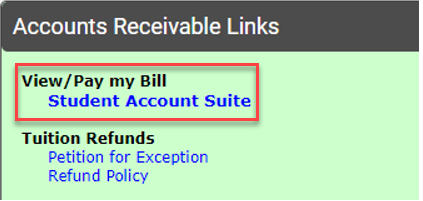
- Go to the Refunds tab
- Click on box located on the right within the Current Refund Method box, select Remove
- Select Set up Account
- Enter the passcode sent to you by email, text, or Google Authenticator app for Two-Step Verification and click Verify.
- Select one of the following:
a. Set up a new account
b. Select account (if you have an existing account saved)
- Click Continue (If Existing account was selected, choose the account that you would like to use, click Continue and nothing additional is needed. If Set up a new account was selected, a new window will be opened and proceed to Step 10).
- Enter the information of the account you would like to use (Account type, Routing number, Account number and name on the account) and enter a nickname in the Save payment method as: box.
- Clicking box of Set as your preferred payment method allows for expediting a payment.
- Click Continue
- Check the box next to I agree
Please note that when you click I agree, you are authorizing the selected bank account to be set up as an optional payment method in addition to a refund account.
- Click Continue
Note: If you experience problems setting up a refund account, this may be the result of having a saved payment method with the same nickname. For your safety, you may receive an email and/or text message notification when changes are made to your profile information or refund account information. If you have not set up your profile with two-step verification previously, you will be required to do this under Security Settings before making changes to your refund information.
Note: Depending on the communication preferences that you have set, you may receive an email and/or text notification of your action(s).
Note: If a customer no longer has the two-step verification phone number or email, the options to have the two-step verification removed are:
Option 1: Customer is instructed to come into Room 201 Jardine Hall with a valid picture ID.
Option 2: For online students, student would email valid picture ID to wsuaccountsreceivable@wichita.edu.
Note: With a focus on services, the Student Account Suite is mobile friendly. Content may be displayed differently when using a mobile device compared to desktop (computer) view.