First-Year students
- First-year freshman (recent or upcoming high school graduates)
- Students who have graduated high school within the last two years and do not have college credits
First-year freshman who begin in the fall semester will complete the enrollment process after completing their RSVP for Orientation. For more full details about this process, please visit our website.
For all other first-year students, you will contact your first-year advisor through OneStop in order to schedule your appointment.
Continuing or Transfer students
- Continuing students (currently enrolled at Wichita State University)
- Transfer students (earned credit from a college/university after graduating from high school)
If you are a continuing student at WSU or a new transfer student, please contact the advising office of your major to schedule an appointment with an academic advisor.
Online Students
All students majoring in online degree programs meet with an academic advisor through the office of Online Learning.
Graduate Students
Graduate students are able to contact the Graduate Coordinator for questions regarding your program. You can find that person’s contact information online at wichita.edu/gradprograms.
If your academic advisor has been assigned, click Who is my academic advisor?
Navigate guide for students on how to schedule an advising appointment or request a tutor from the student portal.
You can arrive at the student scheduler screen by doing any of the following things:
- Selecting the “Request a Tutor” or “Schedule an Advising Appt” in your student portal in the Student Tools box
- Using a Personal Availability Link in your advisor’s email signature
- Using a Personal Availability Link from an advising website
Once on the screen (see example below), you will either be able to schedule an advising appointment, or request a tutor.
(Image of New Appointment and Request a Tutor)
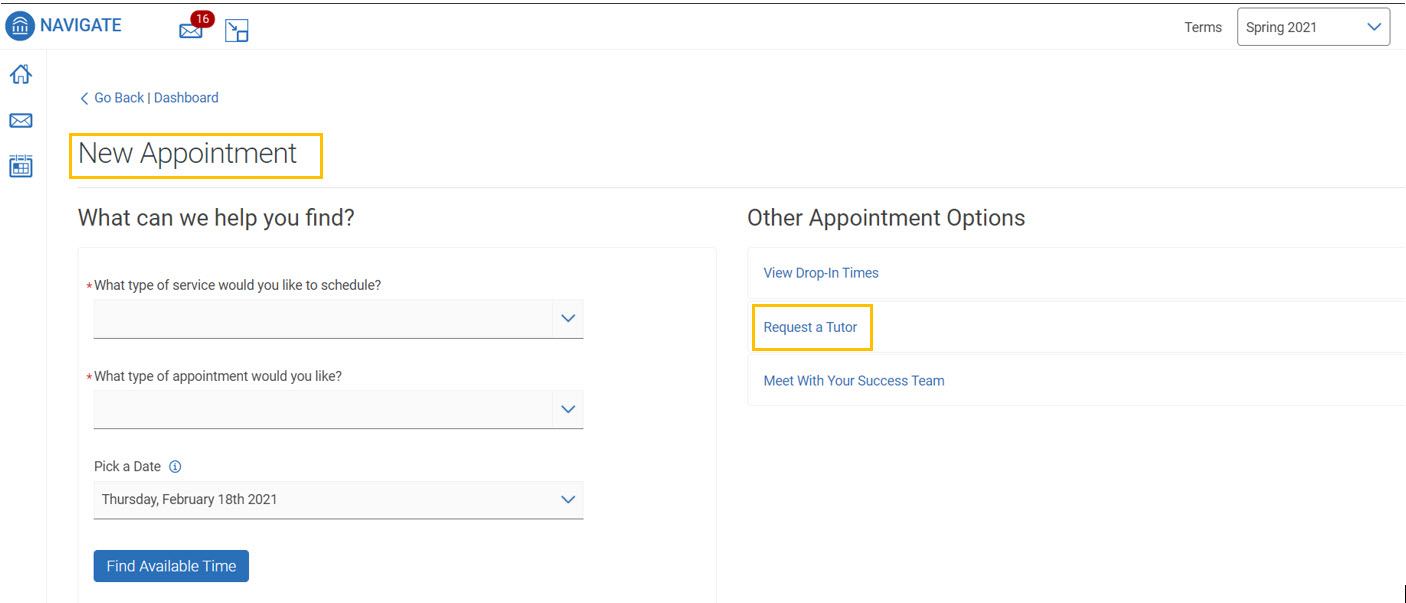
TO SCHEDULE AN ADVISING APPOINTMENT:
- Step 1: Choose the service type.
(Image of selecting the type of service)
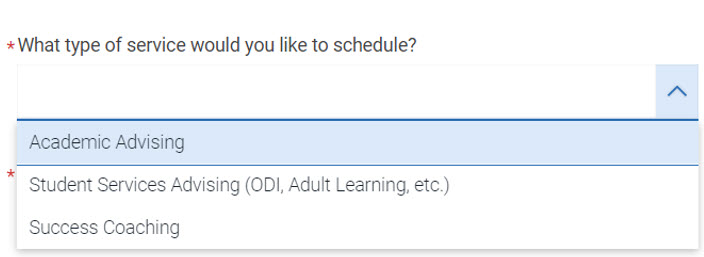
- Step 2: Choose the type of appointment.
(Image of selecting the type of appointment)
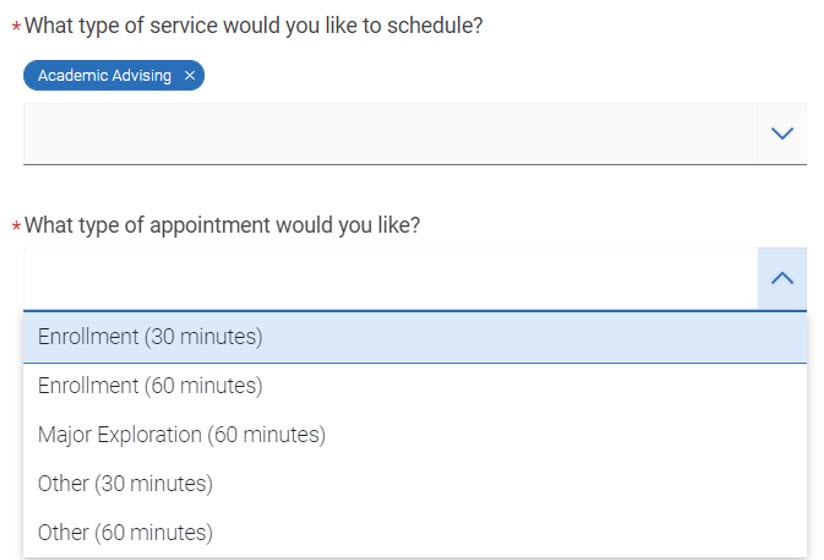
- Step 3: Choose a date and click “Find Available Time”.
(Image of selecting a date and Find Available Time button)
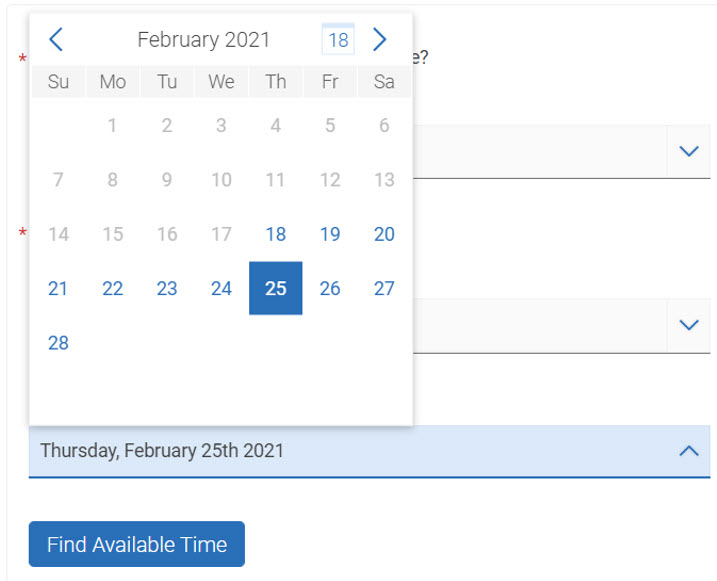
Available options that meet the selections made will populate and look like the image below.
(Image of available options)
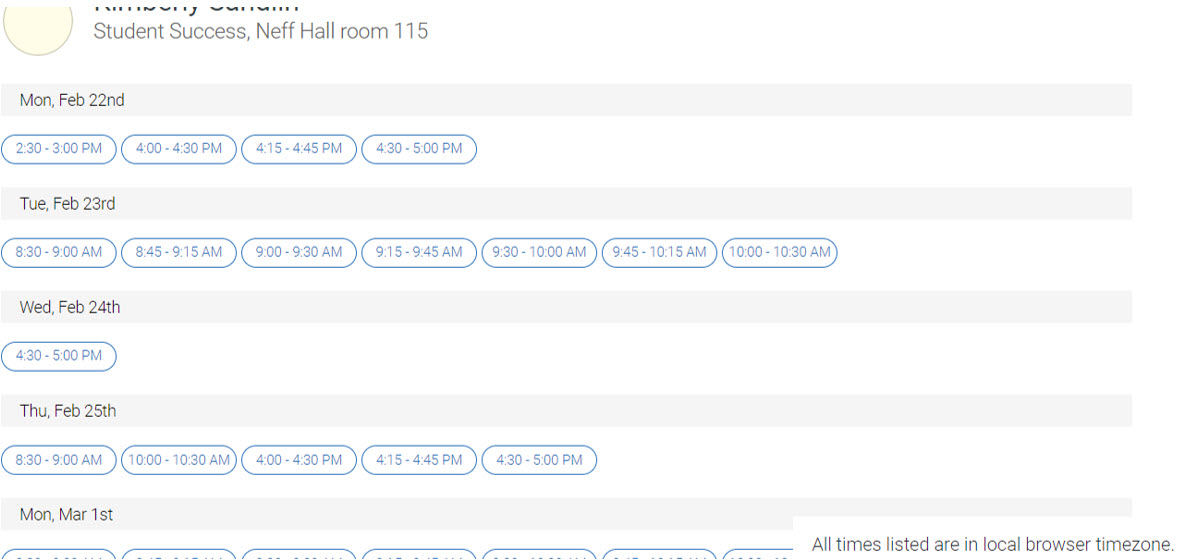
Then, you have the option to add more choices (a specific staff name and/or advising location) if you don’t know what to select. This is not necessary if you see an appointment that meets your needs.
(Image of adding more choices; specific staff name and/or advising location)
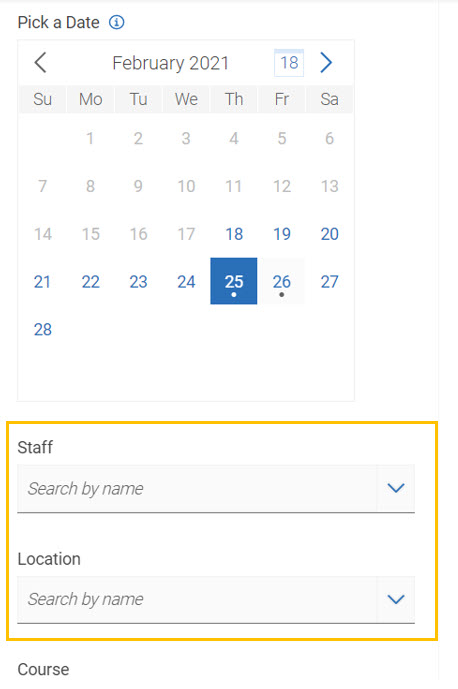
-
Step 4: Choose the appointment by clicking the time under the day you want. After selecting your appointment, you will see the details, like the example below. Notice on this screen, you can choose to receive an email and text reminder for the appointment.
(Image of the details after selecting the appointment; email and text reminder; Schedule button)
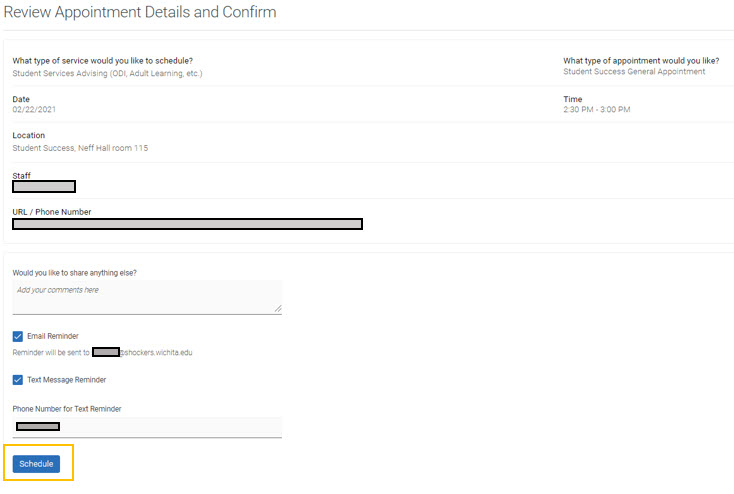
- Step 5: Finally, click the blue “Schedule” button at the bottom of the appointment details page, shown in the yellow box in the image above.
Once the appointment has been scheduled, you will see the screen below.
(Image of appointment scheduled)
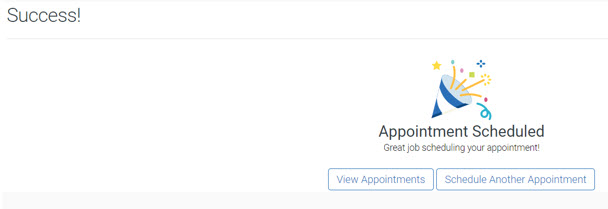
Back to Top
TO REQUEST A TUTOR: