In order to make an online payment, you will need to use a debit/credit card or USA bank account (checking/savings). Additional fees will apply if using a debit/credit card. Please be aware that payments will be applied to your oldest balance first. To make your payment, please follow these steps:
- Log into your myWSU portal
- Go to the myFinances tab
- Click on Student Account Suite (found in the middle section in the Accounts Receivable Links box)
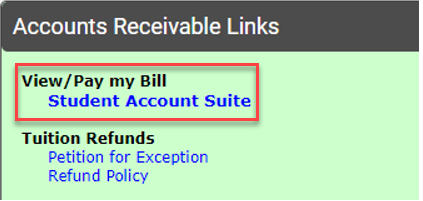
- Click on Make Payment
- The payment date will default to today's date. If you want this payment to be made on a future date, please adjust the date accordingly.
- Select one of the following:
• Current account balance (what you owe today)
• Pay by line item (if this option appears, you are encouraged to pay the outstanding items by selecting this box, then clicking Add next to the line(s) to be paid)
• Amount due (includes future charges such as housing fees)
Note: If you wish to make a partial payment, you can edit the amount in the box.
- Click Add.
- Click Continue
- Choose your payment method by using the Select Method option. Your prompts will vary depending on your selection. Please be sure to have your account information available.
• Saved Payment Method - Choose this from the menu, click Continue. Confirm the information and click Submit Payment to process your payment.
• New Electronic Check (checking/savings) - Choose this from the menu, click Continue and complete all required information. You are given the option to save your account information for future use and/or to be used for direct deposit in this option. Click Continue. You will need to agree to the Terms and Conditions and click Continue. Confirm the information and click Submit Payment to process your payment. This will generate a receipt which you can print and you will also receive an email to your WSU email address.
• Credit Card via PayPath - Choose this from the menu, click Continue and then Continue to PayPath. You will be redirected to a new browser window (if the page doesn’t load, check your pop-up blocker settings), click Continue, you will be asked to agree to pay the 3% fee (min $3) for domestic transactions or 4.25% for international transactions, click Continue. Complete the required information within that page. Click Continue. You will need to agree to the Terms and Conditions and click Submit Payment to complete processing. This will generate a receipt which you can print and you will also receive an email to your WSU email address.
Note: Payments are applied to prior debts before being applied to current charges. Payment due dates will vary by term. To see the next payment due date, visit Accounts Receivable Important Dates.
Note: With a focus on services, the Student Account Suite is mobile friendly. Content may be displayed differently when using a mobile device compared to desktop (computer) view.
For information about how to edit or make adjustments to your scheduled payment or payment method, click here.