Payment Method
You can add, edit or delete a payment method by following these steps:
- Log into your myWSU portal
- Go to the myFinances tab
- Click on Student Account Suite (found in the middle section in the Accounts Receivable Links box)
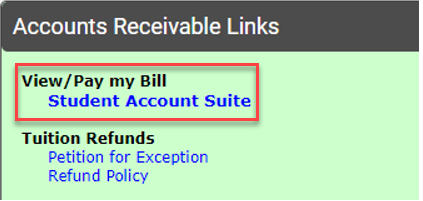
- From the My Profile Setup drop down, select Payment Profile
- Follow these steps to add, edit or delete:
a. ADD: Select Method from drop down
b. EDIT: Under Action column, select Edit, make changes to your name and checking/savings option and select Save. To use a new account and routing number you will have to delete your saved payment method and set up a new account.
c. DELETE: Under Action column, select Delete, confirm deletion by clicking OK
Note: If you are having problems saving an account, it may be because you can only use the name for a saved payment method once. If this happens, you should go back and review your existing payment methods. For your safety, you may receive an email and/or text message notification when changes are made to your profile information or refund account information. Two-step verification is new as of 2019. If you have not set up your profile with two-step verification previously, you will be required to do this under Security Settings before making changes to your refund information.
Scheduled Payments
You can edit the amount, method, term, memo and date on a future scheduled payment. To perform any of these actions, please follow the steps outlined below:
- Log into your myWSU portal
- Go to the myFinances tab
- Click on Student Account Suite located in the Accounts Receivable Links box
- Any scheduled payments will be shown in the Scheduled Payments box
Note: If there is nothing listed under Scheduled Payments, you have not set up your scheduled payment and need to do this first.
- If you have a future payment, please follow these steps to make adjustments to your scheduled payment:
a. EDIT: Under the Action column, select Edit for the payment(s) that you want to edit, make changes, and select Save
b. DELETE: Under the Action column, select Delete for the payment(s) that you want to delete, confirm the deletion by clicking OK
- If you have a failed payment, it cannot be edited and will be deleted by Accounts Receivable. It will not be processed. We encourage you to set up a new payment to avoid any additional fees.
For additional questions about how to make an online payment or partial payment, click here.